Since errybody seems to be having problems, here's a quick custom character saving guide. Note though that this was written for Windows, I have no clue how file paths work in other OSes, though I do imagine they are similar enough.
First thing is to go to the Modding tab under options, and click the Save Character... button.


(hair courtesy of http://sdtstuff.co.cc/viewHair/1158/)
Because I put the hair in the same folder as the .swf, the game can find it no problem. So click Save Character and...

Success!
But what if you don't have the hair in the same folder? Well let's try it and see:

(hair courtesy of http://sdtstuff.co.cc/viewHair/1161/)
As you can see, the game won't let you save when it can't find the hair. But don't fret, you can tell the game how to find it. Enter the full filepath to the hair (for this guide, "C:\Flash\SDT\Hairs\1161-kim-pine.png"), or the path to its folder in the default hair box if you keep more than one hair in that folder. Click the arrow button next to the Hair Filepath input to refresh:

Alternatively, you can enter relative file paths, if your hairs are in a subfolder of the game's folder:

Do note that the trailing \ is important.
Backgrounds work the same as the hairs, with their own inputs. The background filepath input only appears if you've loaded a custom background before going to save the character though.
So in short, keep all your hairs and backgrounds in the same folder as the game or in default folders and you shouldn't have any problems saving.
Character list backup:
This option exists mainly to import between different versions of the game. Simply save the .sdt file somewhere, and load it in the new version.
The 'Overwrite' function has to do with loading. With it unchecked, the backed up files are just loaded on the end of your character list. With it checked, the entire list is wiped and the backup is loaded.
First thing is to go to the Modding tab under options, and click the Save Character... button.
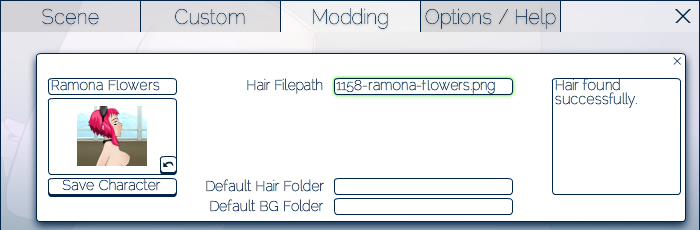
(hair courtesy of http://sdtstuff.co.cc/viewHair/1158/)
Because I put the hair in the same folder as the .swf, the game can find it no problem. So click Save Character and...
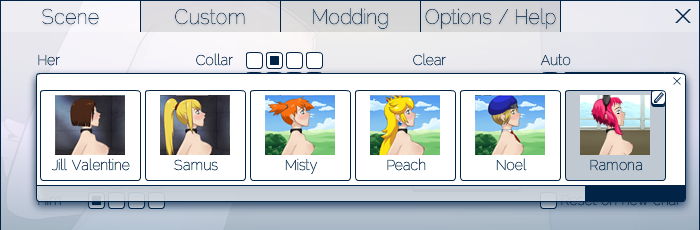
Success!
But what if you don't have the hair in the same folder? Well let's try it and see:
(hair courtesy of http://sdtstuff.co.cc/viewHair/1161/)
As you can see, the game won't let you save when it can't find the hair. But don't fret, you can tell the game how to find it. Enter the full filepath to the hair (for this guide, "C:\Flash\SDT\Hairs\1161-kim-pine.png"), or the path to its folder in the default hair box if you keep more than one hair in that folder. Click the arrow button next to the Hair Filepath input to refresh:
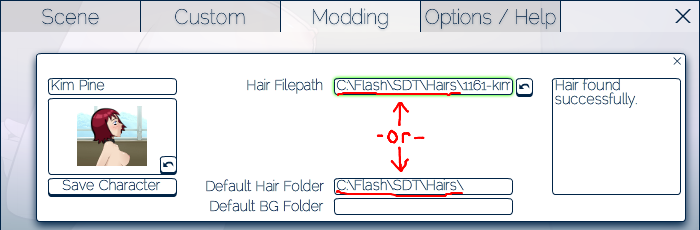
Alternatively, you can enter relative file paths, if your hairs are in a subfolder of the game's folder:
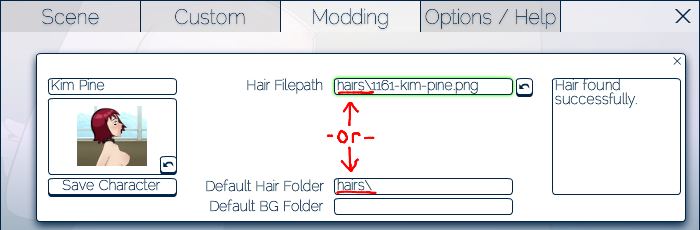
Do note that the trailing \ is important.
Backgrounds work the same as the hairs, with their own inputs. The background filepath input only appears if you've loaded a custom background before going to save the character though.
So in short, keep all your hairs and backgrounds in the same folder as the game or in default folders and you shouldn't have any problems saving.
Character list backup:
This option exists mainly to import between different versions of the game. Simply save the .sdt file somewhere, and load it in the new version.
The 'Overwrite' function has to do with loading. With it unchecked, the backed up files are just loaded on the end of your character list. With it checked, the entire list is wiped and the backup is loaded.
Last edited by a moderator:
