Shadow of the Tomb Raider Nude (1 Viewer)
- Thread starter fonglee
- Start date
- Watchers 13
- Status
- Not open for further replies.
fonglee
Content Creator
- Joined
- May 13, 2012
So, I got back out of Paititi again tonight, because I was going to try to finish the Desert Pants, but I got sidetracked in the outfit selection. Ended up deciding to port Vergil's 2013 mod, and it's way easier than for 2013 as they only included the final stage, but have a hit a tiny snag, there's a texture file that's missing, this one to be precise.
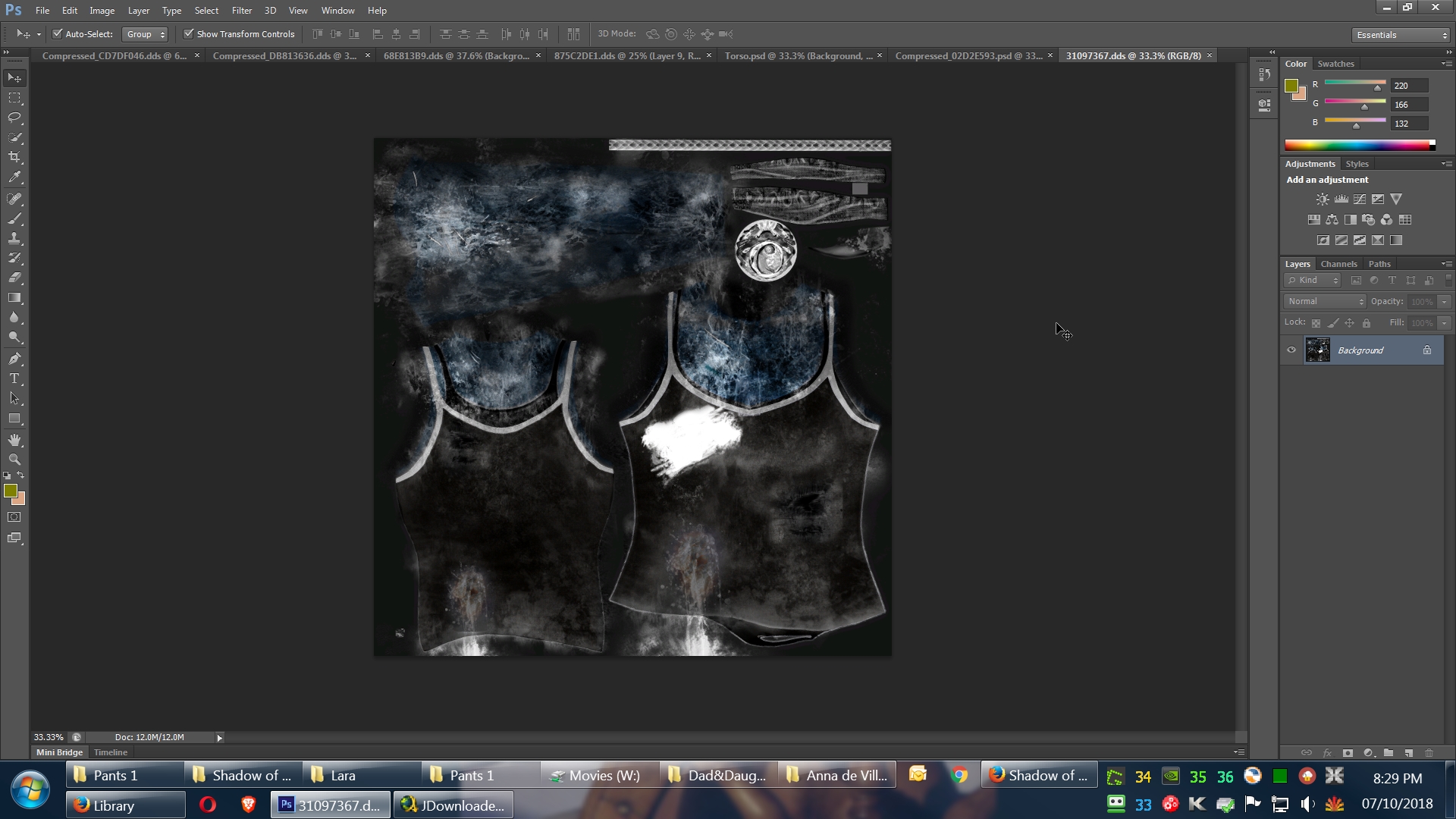
It's a rather important one for his mod to look right, see that white splotch over her right breast, that's what allows the shirt to look torn. Without it, this is the result in game.

Hardly does it any justice, compared to his original, I certainly won't be bothering him about it if I can't find that texture. If anyone here finds it, please let me know.
It's a rather important one for his mod to look right, see that white splotch over her right breast, that's what allows the shirt to look torn. Without it, this is the result in game.
Hardly does it any justice, compared to his original, I certainly won't be bothering him about it if I can't find that texture. If anyone here finds it, please let me know.
tekmarvl
Swell Supporter
- Joined
- May 27, 2012
Sly Wolf Mask (Game Mod) has been moved to Game Mods of the Game Modding section of the forums.
Looking for the mod? You can find it here: SOTTR (Non-Nude Mods)
Looking for the mod? You can find it here: SOTTR (Non-Nude Mods)
Last edited:
tekmarvl
Swell Supporter
- Joined
- May 27, 2012
Mark Of The Spider (Game Mod) has been moved to Game Mods of the Game Modding section of the forums.
Looking for the mod? You can find it here: SOTTR (Non-Nude Mods)
Looking for the mod? You can find it here: SOTTR (Non-Nude Mods)
Last edited:
tekmarvl
Swell Supporter
- Joined
- May 27, 2012
Death Wish Doll - (Special Halloween Theme Mod) has been moved to Game Mods of the Game Modding section of the forums.
Looking for the mod? You can find it here: SOTTR (Non-Nude Mods)
Looking for the mod? You can find it here: SOTTR (Non-Nude Mods)
Last edited:
tekmarvl
Swell Supporter
- Joined
- May 27, 2012
Marie Myers - Halloween (A Special Halloween Themed Mod) has been moved to Game Mods of the Game Modding section of the forums.
Looking for the mod? You can find it here: SOTTR (Non-Nude Mods)
Looking for the mod? You can find it here: SOTTR (Non-Nude Mods)
Last edited:
tekmarvl
Swell Supporter
- Joined
- May 27, 2012
Betty Krueger - A Nightmare On Elm Street (Special Halloween Themed Mod) has been moved to Game Mods of the Game Modding section of the forums.
Looking for the mod? You can find it here: SOTTR (Non-Nude Mods)
Looking for the mod? You can find it here: SOTTR (Non-Nude Mods)
Last edited:
klassiersieb
Club Regular
- Joined
- Jan 22, 2013
Nice Mods, but do you have nude Mods too ?
tekmarvl
Swell Supporter
- Joined
- May 27, 2012
Nice Mods, but do you have nude Mods too ?
Thanks ! Sorry, no nude mods. Tried to make a full nude mod for Lara's Tactical Adventurer Outfit, but it didn't turn out so well. You may want to check out some of fonglee's mods if you haven't done so already to see if you might have missed something there that you might like.
fonglee
Content Creator
- Joined
- May 13, 2012
Death Wish Doll - (Special Halloween Theme Mod)
In the spirit of Halloween, and it being the month of October, I've decided to make some Halloween type mods for SOTTR. This first one here is of my own original design. I hope you all like it.
Description:
My Death Wish Doll mod gives Lara porcelain white skin, complete with a cracked and bleeding porcelain doll face, and a left arm tattoo of a bleeding skull. Lara's eyes have also been given a dead pan look to them, and her small black pupils stare off into space.
Lara's lips and fingernails have been painted black as well, to complete the overall look of this mod.
This mod replaces the normal face for Lara, and works best with the Tactical Adventurer outfit.
CREDIT AND THANKS goes to: fonglee @ undertow for the use of his excellent, ripped and worn shorts for the Tactical Adventurer outfit.
Damn man, you've been busy lately! Nice work!
Deleted member 138566
Swell Supporter
- Joined
- Jul 13, 2017
Hi, nice work. But I have a problem. My game does not start in the game folder with the file dxgi.dll from the SpecialK mod. Can somebody help me?
Last edited:
tekmarvl
Swell Supporter
- Joined
- May 27, 2012
Damn man, you've been busy lately! Nice work!
Thanks fonglee, that means a lot. And thanks to everyone else who has either shown an interest in my mods, or downloaded them. It encourages me to make more and get my ideas out there. I will most likely be working on a few more mods for SOTTR this Friday and into the weekend.
In the meantime, while you all wait... here is an excellent, free indie, Ultimate Horror Fighting game called Terrordrome - Rise Of The Boogeymen. Some of you may have heard of the game, and some of you may not have. In either case I highly recommend the game if some of you like horror movie icons like Jason Voorhees, Michael Myers, Chuckie from Child's Play, Freddy Krueger, Pumpkin Head, Leatherface, or Pinhead from Hellraiser, etc.
You will get to be able to play as any one of your favorite horror movie icons in the last and latest free, full version of the game.
The game developers began the project as a fan made, free indie game, and then most recently have started working on a new game in the horror fighting series with their new project which they hope to get out onto Steam, titled: Terrordrome- Reign Of The Legends which the fighting roster will include some classic horror movie legends, as well as some characters taken from urban legends, and myths, like Bloody Mary, The White Lady, Baba Yaga, etc.
I'll let the below YouTube video trailer of the game do the rest of the talking. You will also find a direct download link below where you can download the free game for Windows, Mac, or Linux systems. The download of the game for Windows is around 1.10 GB.
Also on the same download page from the direct download link below, you can grab a free demo of the developers' next game project: Terrordrome - Reign Of The Legends.
For more information about the complete character roster and who is in Terrordrome - Rise Of The Boogeymen, you can read all about that here: Terrordrome The Game - Rise of the Boogeymen | About
YouTube Video Trailer of Terrordrome - Rise Of The Boogeymen and direct download link below.
Terrordrome - Rise Of The Boogeymen Trailer
Direct Download Link - Terrordrome - Rise Of The Boogeymen
Terrordrome - Rise Of The Boogeymen is also Multiplayer compatible. Instructions on how to set up Multiplayer and a complete move list for all the characters in the roster of the game can be found here:
http://terrordrome-thegame.com/rise-of-the-boogeymen/
tekmarvl
Swell Supporter
- Joined
- May 27, 2012
Hi, nice work. But I have a problem. My game does not start in the game folder with the file dxgi.dll from the SpecialK mod. Can somebody help me?
Hey darkdexx86, here are some things that you can try to get your version of Special K mod working.
First of all, when you are starting up your game, make sure that you first go to the options from the SOTTR splash screen, this screen appears even before you click on play to launch the game. Here is a link to a screenshot that I had posted once to show where to disable a certain Direct X setting. You will need to disable Direct X 12. It does not matter whether you are running Windows 7, 8.1, or 10, you still need to disable the Direct X 12 setting, as the Special K mod only works with Direct X 11 and lower.
The link to the screenshot for disabling Direct X 12 is here and this is one of the first things you need to do:
Shadow of the Tomb Raider
You can also read my post where I included the screenshot for this from this link as well in post # 35:
Shadow of the Tomb Raider
I have also made a visual guide (step-by-step), on how to setup and use Special K mod, and where to put all the important files and folders, including where the mods should go. You can find that here from this link post, and look at and read post # 42 (my posting) to view the visual guide:
Shadow of the Tomb Raider
A third option, (after you have tried the first two suggestions above), would be to go to your Steam\steamapps\common\Shadow of the Tomb Raider folder, delete your dxgi.dll file, and only this file.
When you originally downloaded whatever version of Special K mod you are using, you currently told it where to save it to, and then you extracted it from the archive to a place on your Hard Drive.
Go to the place on your hard drive where you had extracted the download of your Special K mod to, and look for these files and folders:
Version (this is a folder with important files inside for Special K mod)
dxgi.dll
SpecialK64.pdb (Only for 64 bit Windows OS)
SpecialK.pdb (Only for 32 bit Windows OS)
Take the dxgi.dll from your downloaded and extracted Special K mod, and copy and paste it into your Steam\steamapps\common\Shadow of the Tomb Raider folder.
Now when you go to start up your game, you should see at the top of your monitor, a welcome greeting with the words Special K, along with a set of instructions. This is how you will know that Special K is working properly. At this point you can ignore the instructions for configuration for Special K mod that you see at the top, since you are only going to be using it to launch your mods into your game so you can use them.
It is also important to note, that you should try to avoid using any sort of a graphics mod with the program Reshade, as any sort of graphics mod for the game will also be using a dxgi.dll file that is similar to the one that Special K uses, and this could overwrite the current dxgi.dll file for Special K and cause a conflict with it making it not work or run correctly.
So, if by chance you may be using a graphics mod with Reshade, then make a backup of the dxgi.dll file, or rename the dxgi.dll file to something like this: dxgi.dll.old
and when using Special K mod, just make sure that it is the one from the version you downloaded and extracted from the archive which should only be: dxgi.dll
A fourth and final option for you if all else above might fail, download my version that I have made available for Special K in a zip file named SK_FFXV_999.7z which you can find at this direct link post:
Shadow of the Tomb Raider Nude
Look for my posting from the above post link at post # 10 and scroll to the bottom of the page to find the zip for the download which is 9.91 MB. You can also find the posting on the first page of this forum thread.
This should help you out. Let me know how it works out for you.
klassiersieb
Club Regular
- Joined
- Jan 22, 2013
Hi, nice work. But I have a problem. My game does not start in the game folder with the file dxgi.dll from the SpecialK mod. Can somebody help me?
Maybe you have to deactivate Direct X12 in game menu.
Last edited:
Deleted member 138566
Swell Supporter
- Joined
- Jul 13, 2017
Hey guys, thanks so much. A other version of the Special K mod works fine, can I go online in steam or maybe it will identify by Vac?

klassiersieb
Club Regular
- Joined
- Jan 22, 2013
You can go online, no problem .
Deleted member 138566
Swell Supporter
- Joined
- Jul 13, 2017
My problem is, I play in 8K and SLI is not working with dx11 
tekmarvl
Swell Supporter
- Joined
- May 27, 2012
My problem is, I play in 8K and SLI is not working with dx11
Hey darkdexx86, nice to see that you got your game working with SK Mod.
Unfortunately it is a small price to pay when not being able to get the maximum frame rates you would like to push for in the game when using SLI.
I too have an Nvidia GPU, and run the games I play on an ASUS G751JM Gaming Laptop with 16.0 GB RAM, Windows 7 Ultimate SP1 (64 bit) with Intel Core i7 4710HQ CPU @ 2.50 GHz overclocked to 3.30 GHz. My Processor Cache Ratio is set to 3.50 GHz.
I have 4 physical CPU cores, and 8 logical CPU core threads, and my Cuda Cores (640 of them) are all in use and being used by my Nvidia Geforce GTX 860M GPU.
What this all generally means, is that even though I may not be running SOTTR at a full 60 fps, I can usually average 30 fps without much of a drop in frames per second rate.
Now, you probably have some way of bench marking or measuring the fps in your game, and sure, it helps greatly when you have a GPU in your PC with scalable link interface (SLI) that allows for parallel processing making it possible for up to 4 Nvidia GPUs to work together to render a game in extremely high frame rates.
However, the question you need to ask yourself is, do you really need to be running at higher frame rates above the 60 fps mark.
I can tell you from past and present experience that most game developers design their games to run lower than 60 fps, usually around 30 fps to offset the massive power consumption it takes to render frames in a game. They do this intentionally to cope with lower end GPUs in some gaming systems cause of the fact that not everyone has or can afford to play on a really high end gaming PC or Laptop with a blazing fast GPU. So game developers by default usually restrict or set the fps limit to 30 fps for some of their games.
How do I know this? Take for example when Batman: Arkham Knight for PC was first released on Steam. The game developers had intentionally set the fps limit by default to 30 fps to support lower end gaming systems so there wouldn't be so much power consumption when drawing the number of frames needed when running the game at a high or ultra high resolution with all possible graphics settings set to max.
Before any updates were released for Batman: Arkham Knight for PC, I was restricted to only being able to run the game at 30 fps, which kind of made the game feel a little sluggish and slow. When the game started to receive updates and improvements, especially in the increase of the fps being lifted all the way up to 90 fps, I could run the game smoothly at 90 fps. However, when I play Batman: Arkham Knight, I like to keep the fps at a safe 60 fps, because if I go any higher than that, then my gaming Laptop consumes a lot more power just to render all the frames in the game.
Now, the thing about SLI itself. When you say that you don't have SLI running with SOTTR when using the SK Mod and running in Direct X 11 mode, this is not entirely true.
Given the fact that SLI can be found in Nvidia GPUs, I myself have a Geforce GTX 860M, the fact of the matter is, SLI is always on and available. It is not something that gets turned off automatically by whatever game you happen to be playing, or even specific to any Direct X mode you happen to be using, either 11 or 12, because that doesn't apply to what SLI does and how it renders frames in the games that you play.
Given the examples I just gave above, I can literally run some games such as Batman: Arkham Knight at 90 fps, yet I choose to run the game at 60 fps, because I know and have experienced that if I run the game any higher than that in fps it consumes a lot more processing power and power consumption overall for my gaming laptop, so I play it safe by lowering the fps a little.
Now, I can tell you as well, that SOTTR is the first game that I have actually experienced some frame drops in some areas. The way I worked around this was to only set the texture quality in the game to Ultra under Graphics in the options settings of the game, while keeping everything else set to high and default.
You may want to try tweaking the graphics settings in your game as well, and remember that SLI is working and always on, it's just that you need to make some minor tweaks to your Nvidia GPU settings as well.
You can try the following and change what you need to your liking, but pay special attention to some of the areas in your Nvidia Settings that you can change which I will list for you below.
To make any changes to your Nvidia GPU, you first need to go to your Windows System Tray (bottom right corner of your desktop, and click on the show hidden icons arrow (can be found between the icon of your keyboard and the battery and plug icon). When you click on the show hidden icons arrow, you should see a green Nvidia icon symbol with a black border around it. This is your Nvidia Settings. Click on it and you will be taken to a control like panel with a list of options to the left hand side that you can make a selection from.
If you don't see or can't find the Nvidia Settings from your Windows System Tray, there is another way you can get to it. On your Windows Desktop, right mouse button click to bring up a mini sub menu. In the menu, select and click on NVIDIA Control Panel. You will find it directly under Paste shortcut and right above New.
Once you are there in the NVIDIA Control Panel, go to the left pane window, and click on Manage 3D settings.
At the Manage 3D settings screen check the following options in the box under the main tab that says Global Settings.
Make sure that Preferred graphics processor is set to High - performance NVIDIA processor.
(You can select this by clicking on the drop down arrow to change it).
Under Settings in the boxed area look for and check to see if the following is set. You can change what you need to change by looking at Setting opposite of Feature and click on it, which will then give a drop down arrow for more options to set the feature setting you selected and change it to your liking.
Feature: Cuda - GPUs Setting: All
(Make sure that this feature is set to All. If it isn't, just click on it under Setting once, and you should get a drop down arrow, where you can make the selection to set it to All. This will enable the full use of all your GPU cores to help balance and run your game).
Feature: Maximum pre-rendered frames Setting: Use the 3D application setting
(It's best to leave the setting of this feature as is. This feature limits the number of frames the CPU can prepare before the frames are processed by the GPU. This feature can greatly improve performance by lowering frame rates, resulting in smoother gameplay. You have the option to increase or decrease the number of frames allowed, usually by a minimum number from 1 to a maximum number of 4 pre-rendered frames depending upon your GPU).
Feature: Texture filtering - Quality Setting: Performance
(It's best to set this feature to Performance if performance over Quality is what you want to have in your game or any games you play. However, you can always change the setting of this feature to your liking and pick from a list of four available options, but just remember that the higher you set a setting, the more processing power your system will use, and this could eventually cause a lot of strain on your CPU as well as your GPU as system resources are being used).
Feature: Texture filtering - Trilinear optimization Setting: On
(Leave this or set this feature setting to On if it isn't already set. This feature gives a higher performance in texture filtering with a minimal loss to image quality).
Feature: Threaded optimization Setting: Auto
(This feature should already be set to Auto by default. If it isn't you can change it to Auto. The advantage of using this feature is if you have a PC with either an i5 or i7 core processor with multiple CPU cores, and the more cores that a CPU has to work with, the better the overall processing power becomes in terms of where quality and level of performance is concerned when balancing out the workload between the CPU and the GPU, and the capabilities of each).
Once you are done checking and making changes in the NVIDIA Control Panel, you can leave everything else to it's default settings, and then click on the Apply button at the lower bottom right of the screen you are viewing to save any changes you made so it can take effect. Then close the NVIDIA Control Panel.
Now, when you go back to playing SOTTR, you should notice fewer frame drops and less of a performance lag in your game.
I hope this helps you out, and makes your gameplay experience more enjoyable.
best nude mod with butthole-perfectNice Mods, but do you have nude Mods too ?
Attachments
00B4EA53.dds
5.3 MB · Views: 1,323
5.3 MB · Views: 1,323
- Status
- Not open for further replies.
Similar threads
- Replies
- 0
- Views
- 660
- Replies
- 0
- Views
- 1K
- Replies
- 2
- Views
- 1K
- Replies
- 0
- Views
- 594
- Replies
- 0
- Views
- 7K
Users who are viewing this thread
Total: 2 (members: 0, guests: 2)